Oracle HRMS offers the ‘People Form’ as the main point of data entry. A thorough understanding of the ‘People Form’ is a good starting point for those new to Oracle HRMS.
Note that you can use the ‘Enter and Maintain’ form to create and maintain the following person types:
- Employee
- Applicant
- Contingent Worker
HRMS Super User --> People --> Enter and Maintain
[caption id="" align="alignnone" width="752" caption="Enter and Maintain People Form"]
 [/caption]
[/caption]The form consists of 3 sections: the main page, the tabs and buttons.
Main Page
- Name Section
Here you input the name of the employee/applicant.
- Action
Action allows you to create a person (whether it is an employee, an applicant or a contingent worker).
- Person Types
Based on the action you have taken, the person type appears here. In case you have customized the person types, your customized person type will appear instead.
(See ‘Person Types’ --> Document to follow)
- Identification
This section stores 2 identifications. The first column is for the company identification number of the person (employee number, for example.). The ‘National Identifier’ can be any identifier used ay national legal like National Identity Card Number or Social Security Number.
The employee number can be automatically generated, manually input or generated based on a custom function according to your setup.
- Effective Dates
This refers to the effective date of the creation of the record. In case of an employee it will refer to the hiring date. In case of an applicant it will be the date the applicant was received. In the case of a contingent worker it will be the date as from which the billable time for the person begins.
It is crucial to first date-track to the appropriate date before actually begin to create a record on Oracle HR.
- Descriptive Flexfield
This descriptive flexfield allows you to extend the Main Page.
Tab Pages
- Personal
At this level you put further personal information like date of birth, nationality and marital status. Note that although date of birth is not a mandatory field, it is required if you want to register the person on Oracle Payroll. All the lookups like ‘Nationality’, ‘Marital Status’ can be customized (with seeded values enabled/disabled and new values added) to meet client requirements.
- Office Details
[caption id="" align="alignnone" width="727" caption="Office Details"]
 [/caption]
[/caption]- Applicant
[caption id="" align="alignnone" width="721" caption="Applicant"]
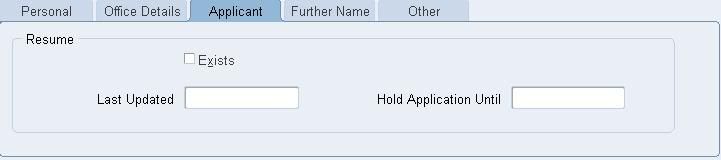 [/caption]
[/caption]You can hold the application of a candidate.
- Further Name
[caption id="" align="alignnone" width="723" caption="Further Name"]
 [/caption]
[/caption]- Other
Push buttons
- Address
This button opens a pop-up window where you can choose your address style and input your address accordingly.
Note that you can define your own address styles.
(See ‘Address Styles’ --> Document to follow)
- Picture:
This button opens a web page where you can attach a photo of the person.
- Assignment:
This button opens the ‘Assignment’ form. This will be taken in more details in a post to follow soon.
(See ‘Assignment’ --> Document to follow)
- Special Info
Special info is a Key Flexfield that you can define and enable (Personal Analysis Key Flexfield). You can use Special Info to record any structure that is not directly available on the standard ‘Enter and Maintain’ People Form and not directly extensible through the DFFs available on the screens.
This will be taken up in subsequent posts.
(See ‘Define Special Info’ --> Document to follow)
- Others:
This button brings a list of values that link to additional forms and refer to additional functions that you can record for a person, for example ‘Medical Information’, ‘Phone Numbers’ etc.
(See ‘HR Functions - Others’ for the list of functions available--> Document to follow)
Shameem Bauccha
22 June 2009
Click here to download the document.
No comments:
Post a Comment